This part of the website is under construction.
Content will be added gradually.
Content will be added gradually.
Displaying data
Data in PhytoSense is always collected in the local time of the data logger and displayed using the local time of the computer 'observing' the data. Dates and times are never converted to the local time of the computer 'observing' the data.
So, if the local time of the data logger is different from the local time of your own computer, data will appear shifted.
Data from a timezone behind the 'observer' local time.
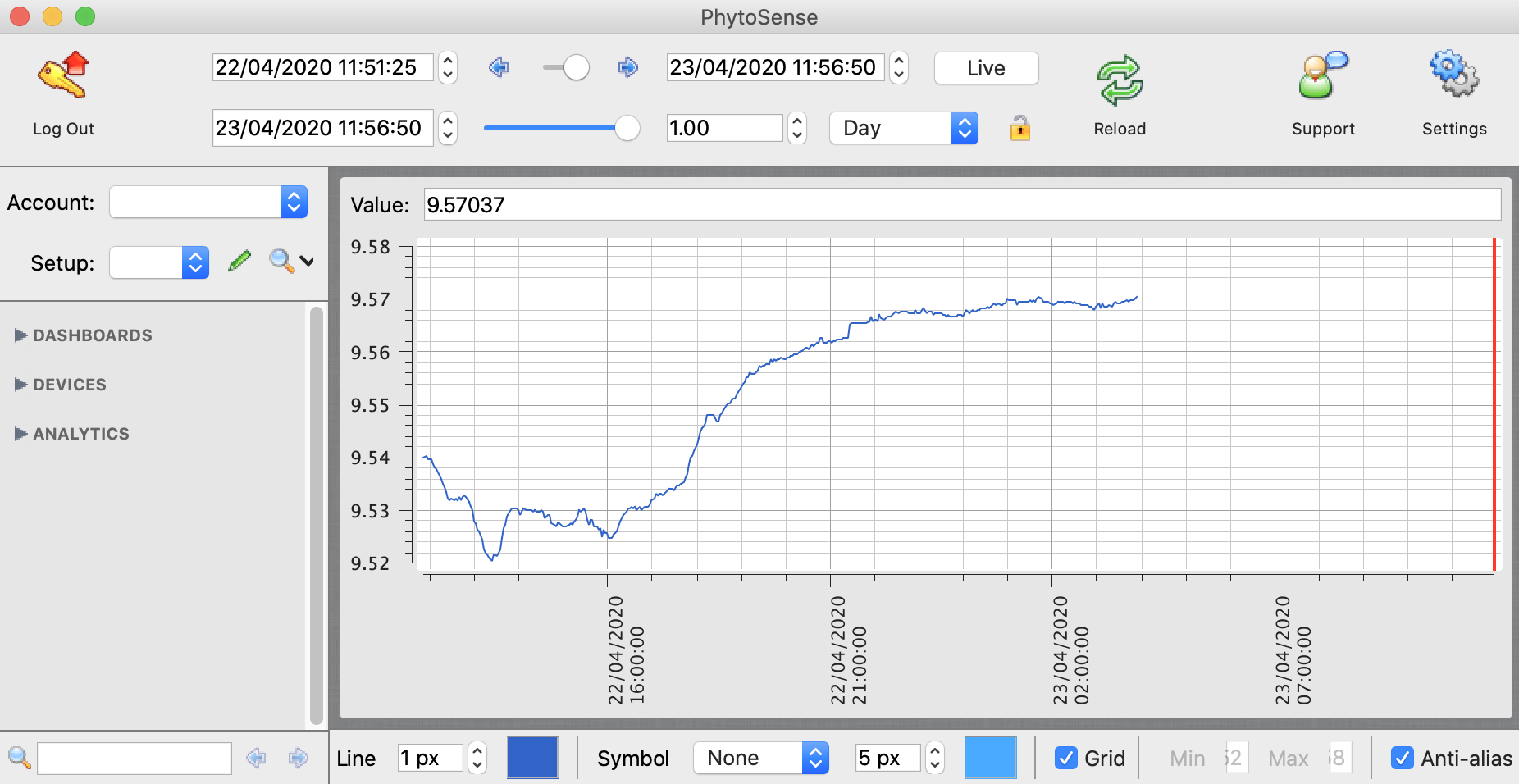
In this case the 'observer' local time is 11:50 (red line) while the time of the data logger is at 03:50 (8 hours behind). This causes an apparent gap in the data. This is logical since there is no data between 3:50 and 11:50 yet.
Data from a timezone in front of the 'observer' local time.
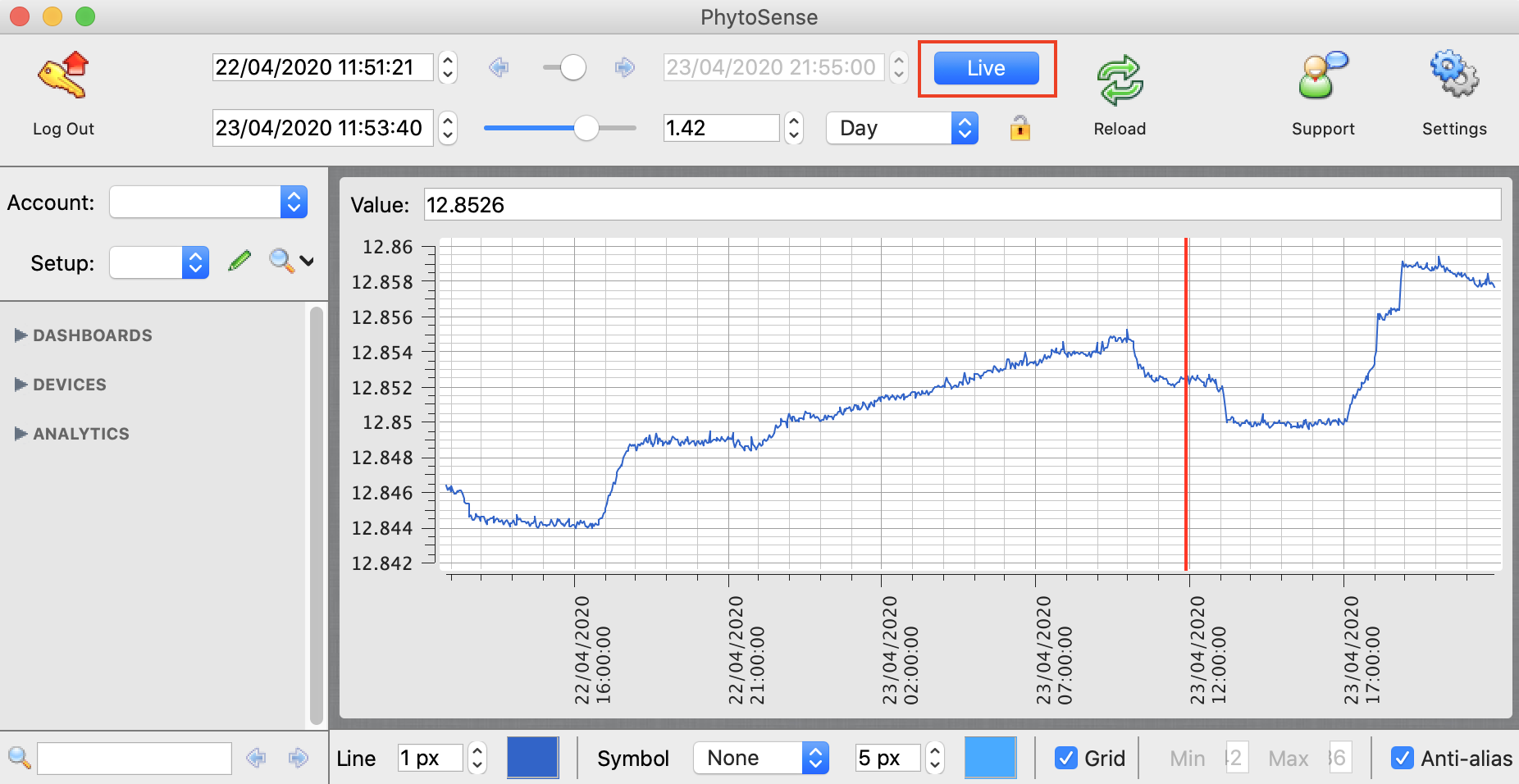
In this case, the 'observer' local time is also 11:50 (red line) but the time of the data logger is 21:50 (10 hours in front). Data from the future is visible. Again, this is logical since there is already data between 11:50 and 21:50.
Note that this 'data from the future' might not be visible at first. For this to happen, 'Live' mode should be switched on (indicated by the red box on the image). If this is the case, data from the future should appear after about 10 seconds when the graphs are refreshed automatically.
Exporting data
Data can be exported in two ways: from dashboard graphs and from the device navigator.
Data will be exported for the currently selected time period indicated by the time controls at the top of the application.
Dashboard graphs
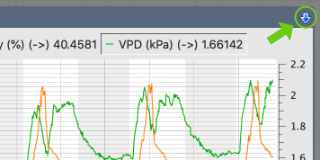
Only data from the currently visible curves will be exported.
Device navigator
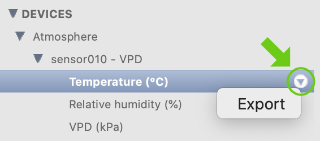
Data can be exported for an entire device (all channels) or for each channel individually.
PhytoSense exports dates and times using the 'Short' date and time format from your computer system settings.
This can be changed in 'System Preferences' > 'Language & Region' > 'Advanced' (Mac) or 'Settings / Control Panel' > 'Time & Language' (Windows).
You might need to restart PhytoSense and/or reboot your computer for the changes to take effect.
PhytoSense exports dates and times using the 'Short' date and time format from your computer system settings.
This can be changed in 'System Preferences' > 'Language & Region' > 'Advanced' (Mac) or 'Settings / Control Panel' > 'Time & Language' (Windows).
You might need to restart PhytoSense and/or reboot your computer for the changes to take effect.