This part of the website is under construction.
Content will be added gradually.
Content will be added gradually.
Data logger configuration
Configuration of PhytoSense data loggers can be done through the 'Particle' Settings dialog tab. Note that this dialog tab is not visible to all users.
The configuration of the data logger can be accessed by clicking on the edit button in the lower left of the dialog window.
Sending commands to the data logger can be done by typing the command in the text field at the bottom of the dialog and pressing enter.
The configuration of the data logger can be accessed by clicking on the edit button in the lower left of the dialog window.
Sending commands to the data logger can be done by typing the command in the text field at the bottom of the dialog and pressing enter.
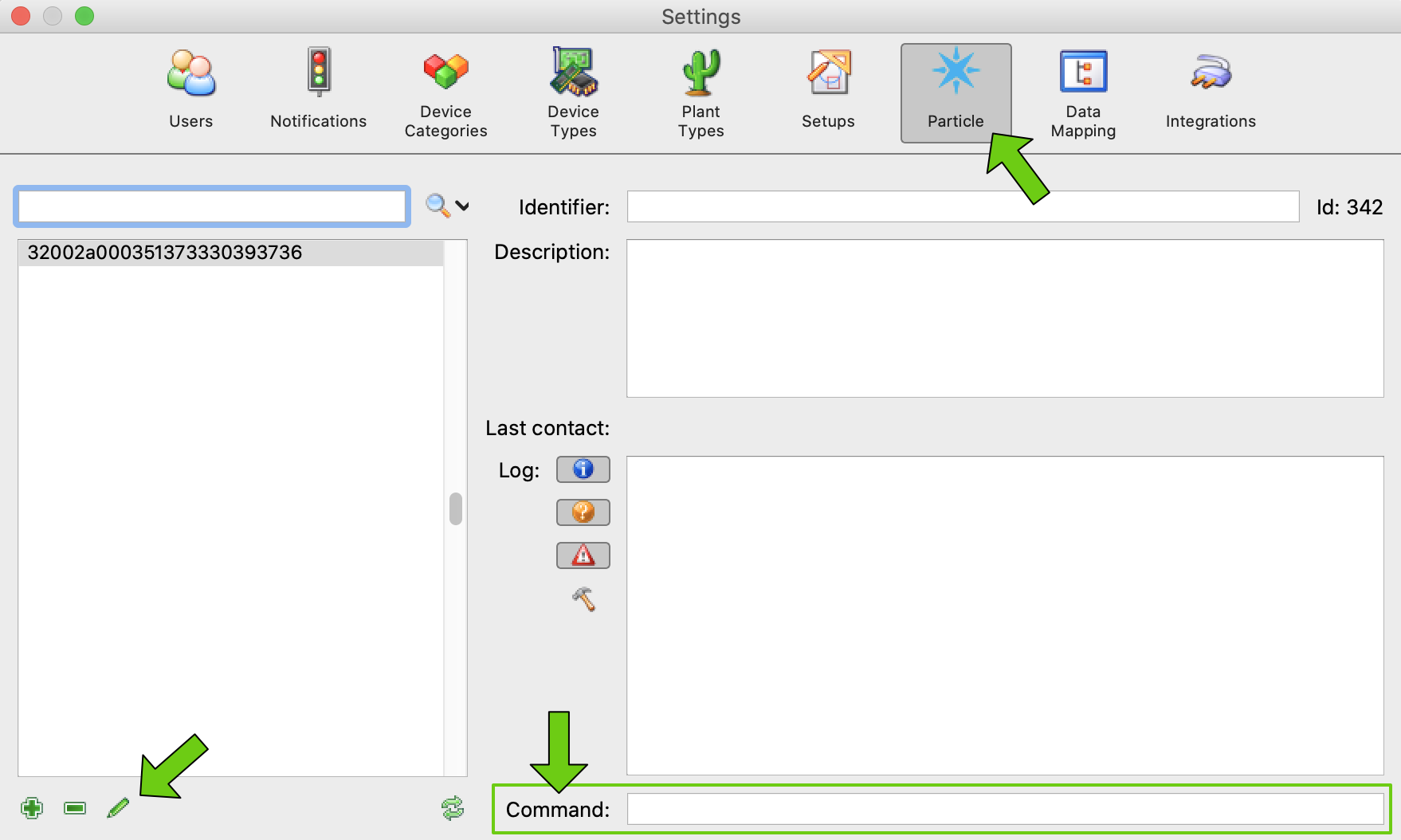
Modifying the configuration
PhytoSense data logger configurations are described as JSON objects. Each configuration should contain at least a
logger (general data logger settings) and a board (specific sensor board settigs) object. Attention: only change data logger settings when you are 100% sure what you are doing. Errors in the configuration might result in an unresponsive data logger, increased data traffic or damage to the sensors.
Most measurements can be in one of three states:
ON (measured and sent to PhytoSense), STATUS (measured but not sent to PhytoSense, available through the status command), OFF (not measured). Switching certain measurements between the states will results in more or less data received by PhytoSense requiring changes in the data mapping sequence.Example configuration:
[{"logger":{"measurementInterval":150,"voltage":"STATUS","voltageMultiplier":0.0157058,"signalStrength":"STATUS"}},
{"board": {"type":"STEM","dynagage":"ON","dynagageVoltage":4.5,"solartron":"ON","solartronNTC":"OFF","temperature":"STATUS"}}]Reloading the configuration
Once a data logger configuration has been altered, the data logger needs to reload its configuration (this will not happen automatically) which can be done in three ways:
Physically rebooting the data logger (unplugging the data logger from the power supply and plugging it in again).
Sending a 'reload' command to the logger.
Sending a 'reboot' command to the logger. Reloading the configuration is part of the boot sequence.
Note: sending commands to a data logger will only work when the data logger is online. For data loggers in sleep mode, this is only the limited time when the logger comes out of sleep.
The data logger measurement frequency (in seconds) can be changed through the
measurementInterval setting of the logger configuration object. The default is 150 seconds (one measurement every 2.5 minutes). E.g. "measurementInterval":150 (no quotes around the number).Don't forget to signal the data logger to reload its configuration for the changes to take effect.
Attention: Increasing the measurement frequency will result in a higher data transfer cost.
By default, PhytoSense data loggers log their data in Belgian time. However, this can be switched to any available time zone.
The time zone of the data logger is controlled through the
timeZone setting of the logger configuration object. E.g. "timeZone":2.0 (no quotes around the number).To calculate the correct value use the following equation: [required logger time] - [Belgian time] + 1.
For example:
Moscow: 14:00, Brussels: 13:00: timeZone = 14.0 - 13.0 + 1.0 = 2.0
Mexico: 5:00, Brussels: 13:00: timeZone = 5.0 - 13.0 + 1.0 = -7.0
Moscow: 14:00, Brussels: 13:00: timeZone = 14.0 - 13.0 + 1.0 = 2.0
Mexico: 5:00, Brussels: 13:00: timeZone = 5.0 - 13.0 + 1.0 = -7.0
Don't forget to signal the data logger to reload its configuration for the changes to take effect.
By default, PhytoSense data loggers are always on. In order to preserve power (e.g. when a logger is attached to a battery pack), the loggers can be made 'to go to sleep' in between measurements.
The sleep mode of the logger is controlled through the
sleep setting of the logger configuration object. Two states are possible: LIGHT and DEEP. E.g. "sleep":"LIGHT" or "sleep":"DEEP".LIGHT puts the data logger in light sleep mode and does not require the data logger configuration to be reloaded each time the data logger comes out of sleep.DEEP puts the data logger in deep sleep mode and requires the data logger to re-establish network connectivity each time it comes out of sleep. This results in a lower overall power consumption but a significantly high data transfer cost.Don't forget to signal the data logger to reload its configuration for the changes to take effect.
Attention:
Data loggers in sleep mode will only be able to receive commands during the short time window when they come out of sleep.
Data buffering is not available for data loggers in sleep mode.
Sending commands to a PhytoSense data loggers can be done through the 'Particle' Settings dialog tab. Note that this dialog tab is not visible to all users.
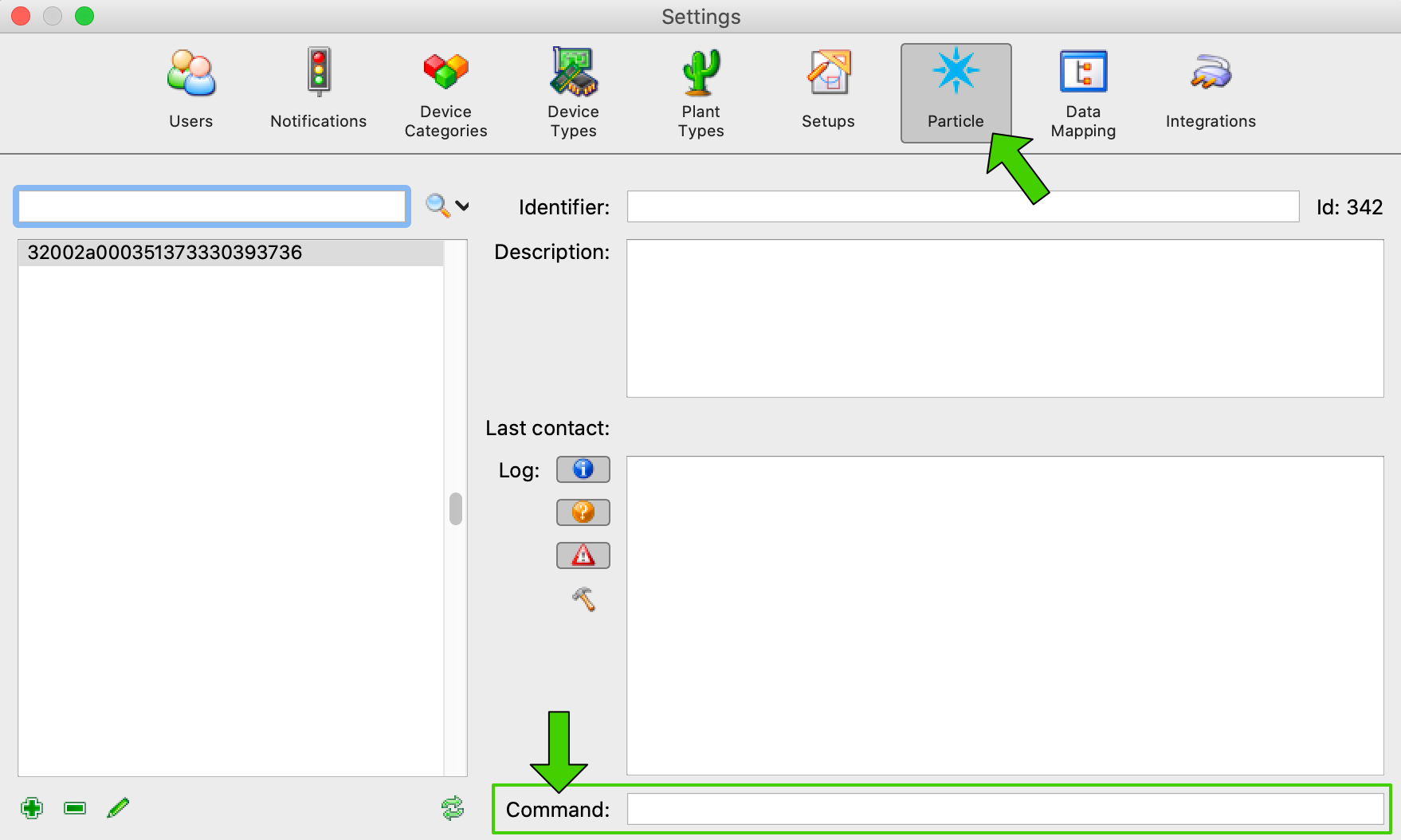
Type the command in the 'Command' text field at the bottom of the dialog and press enter. A message that the command has been sent should appear in the list of log messages. If a Timed out message appears, the logger is most likely not online or currently in a sleep state.
Available commands:
ping: Send a ping message to the data logger. The data logger should acknowledge that it has received the ping command.status: Get the logger status. The logger will send additional status information. Including measurements that are in a STATUS state.reload: Signal a data logger to reload its configuration. This should be done each time a data logger configuration has been altered. Attention: any buffered data will be lost.reboot: Reboot the logger. Attention: any buffered data will be lost.